GRAM is the first PoW token on the Toncoin (TON) platform with mining capabilities. Setting up ultra-profitable mining
- Details
- Created: Wednesday, 07 February 2024 14:27
 GRAM is a token (a token in the TON network) with the ability to ProofOfWork mining on a video card. In this material we have collected all the available information on how to get this token. Below you can find information about the coin with a list of useful links, including video clips and video guides on YouTube, information on how to create a wallet, how to mine the GRAM coin solo or on a pool running Windows and HiveOS.
GRAM is a token (a token in the TON network) with the ability to ProofOfWork mining on a video card. In this material we have collected all the available information on how to get this token. Below you can find information about the coin with a list of useful links, including video clips and video guides on YouTube, information on how to create a wallet, how to mine the GRAM coin solo or on a pool running Windows and HiveOS.
Basic information about GRAM and useful links
- GRAM is a token (token) in The Open Network (TON).
- GRAM is mined using a video card and if a “block” is successfully found, a certain number of GRAM tokens are transferred to your account from one of the available PoW givers accounts. In essence, this is pseudo mining and when certain PoW problems are solved, tokens are distributed.
- A total of 5,000,000,000 GRAM tokens are available for mining.
- Official website of GRAM.
- List of giver accounts from which GRAM is distributed during mining. Also here you will find information about what percentage of coins have already been mined.
- There are 4 types of givers in total: Large - 100,000 GRAM for "finding a block", Medium - 10,000 GRAM, Small - 1000 GRAM, Extra Small - 100 GRAM. The more coins, the higher the difficulty and the lower the chance of finding a block in solo. At the moment, all Large and Medium givers are already empty. You can only mine using Extra small and Small.
- When mining GRAM, your TON balance is gradually spent. Therefore, in order to mine GRAM, you must replenish the balance of your wallet with TON coins, as well as activate the wallet by transferring TON to yourself.
- At the current rate of GRAM, mining on Extra Small givers (100) is impractical, since the TON coins spent on mining will cost more than the cost of the GRAM tokens you earned. Despite the fact that the difficulty of mining on Small givers (1000) is now very high, over the past 24 hours we have not been able to find a single block using one Geforce RTX 4090 video card. (For reference, over the previous 24 hours we managed to find 3 blocks - 3000 GRAM).
- Based on all this, we recommend mining GRAM using the only currently available Ton Ninja pool. This pool takes a huge commission of 50% by mining standards, but you do not have to spend your TON coins for mining. Considering the fact that solo mining on Extra Small givers is unprofitable due to the rapid consumption of TON, and mining on Small givers has a very high difficulty, mining on a pool is currently the best option (unless of course you have a large number of rigs with 4090 ).
- Link to our recommended wallet for the TON network - MyTonWallet.
- Link to the blockchain explorer of the TON network - where you can check your balance in TON and GRAM, as well as see all transactions in the network.
- Miner for SOLO mining of GRAM.
- The first pool for GRAM mining (50% commission, does not spend TON for mining, withdrawals via telegram bot from 10 GRAM coins).
- SWAP service (decentralized exchanger in the TON network) for exchanging GRAM for TON.
Wallet installation
!!!Attention, we recommend creating a new empty TON wallet!!! for your safety, even if you already have one. To prevent attackers from gaining access to your TON balance. Since, for solo mining, you will need to enter your SEED phrase (which is responsible for the ownership of the wallet) in the miner config. To mine on the pool, you do not need to enter the SEED phrase, nor do you need to have a balance of TON in your wallet.
We recommend using MyTonWallet. It is available as an extension for the Firefox browser, a version for Windows, and there are also versions for mobile devices (Ios, Android).
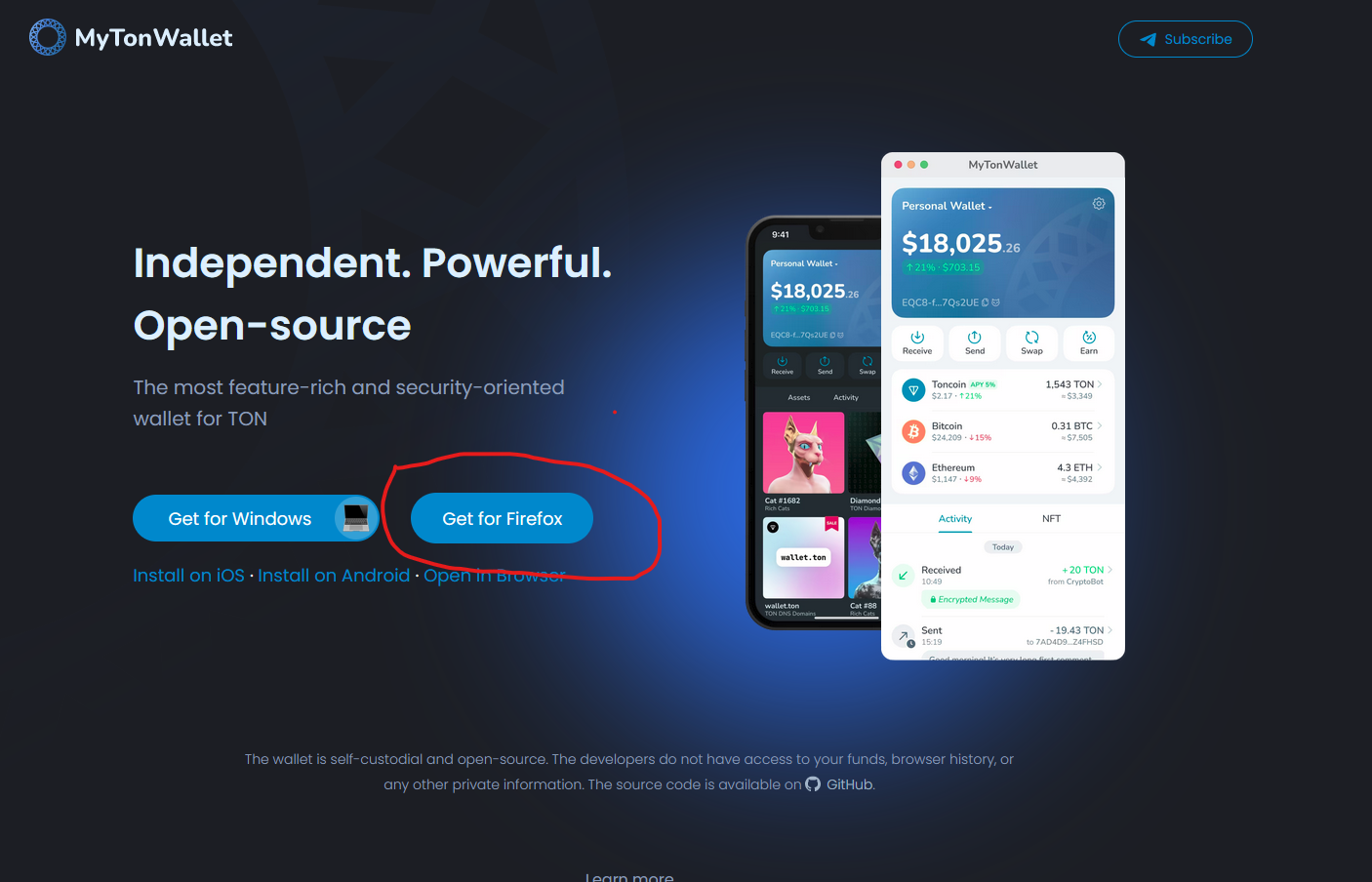
In our case, we use the Firefox browser extension. Download the extension from the wallet website and install it in Firefox. The extension will prompt you to create a new wallet, click on the “create wallet” button, click “show words”, check the boxes that you understand the importance of this data and write down or save the words in a safe place. This is your Seed phrase. Then click the "Let's check" button and enter the words from your Seed phrase with the specified numbers to confirm that you copied your Seed phrase.
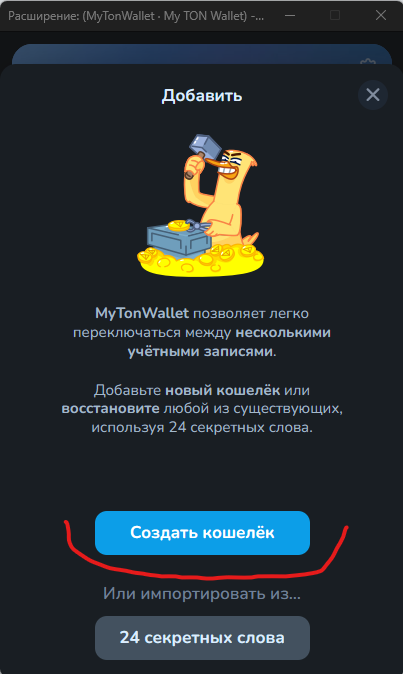

Congratulations, you have created your TON wallet. Here you can receive and send TON, GRAM and other network tokens, as well as exchange tokens within the TON network.
Setting up solo mining under Windows
To run the miner, you will need the Node.js framework. Download and install the version for windows 64-bit. Follow the installation instructions in the installation wizard.
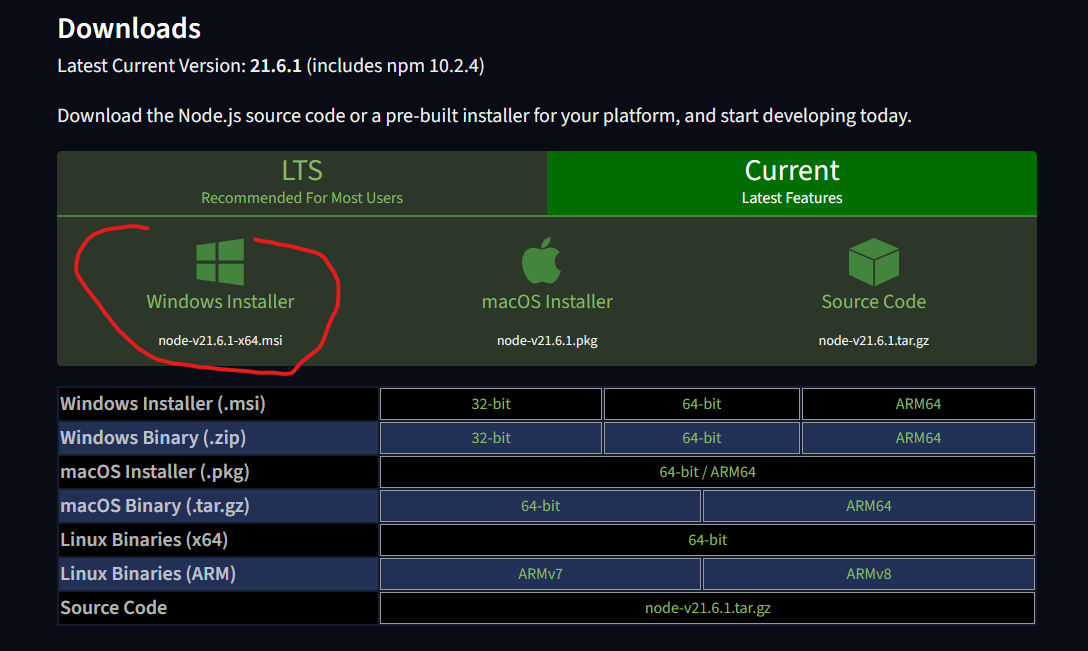
Then go to the miner's Github repository and download the ZIP archive. Unpack the archive into a folder convenient for you. In the unpacked folder, create a text file config.txt and write there the following text SEED = YOUR WORDS FROM SEED PHRASES IN ORDER SEPARATED BY SPACES. Instead of words in Cyrillic, enter your Seed phrase and save the file.
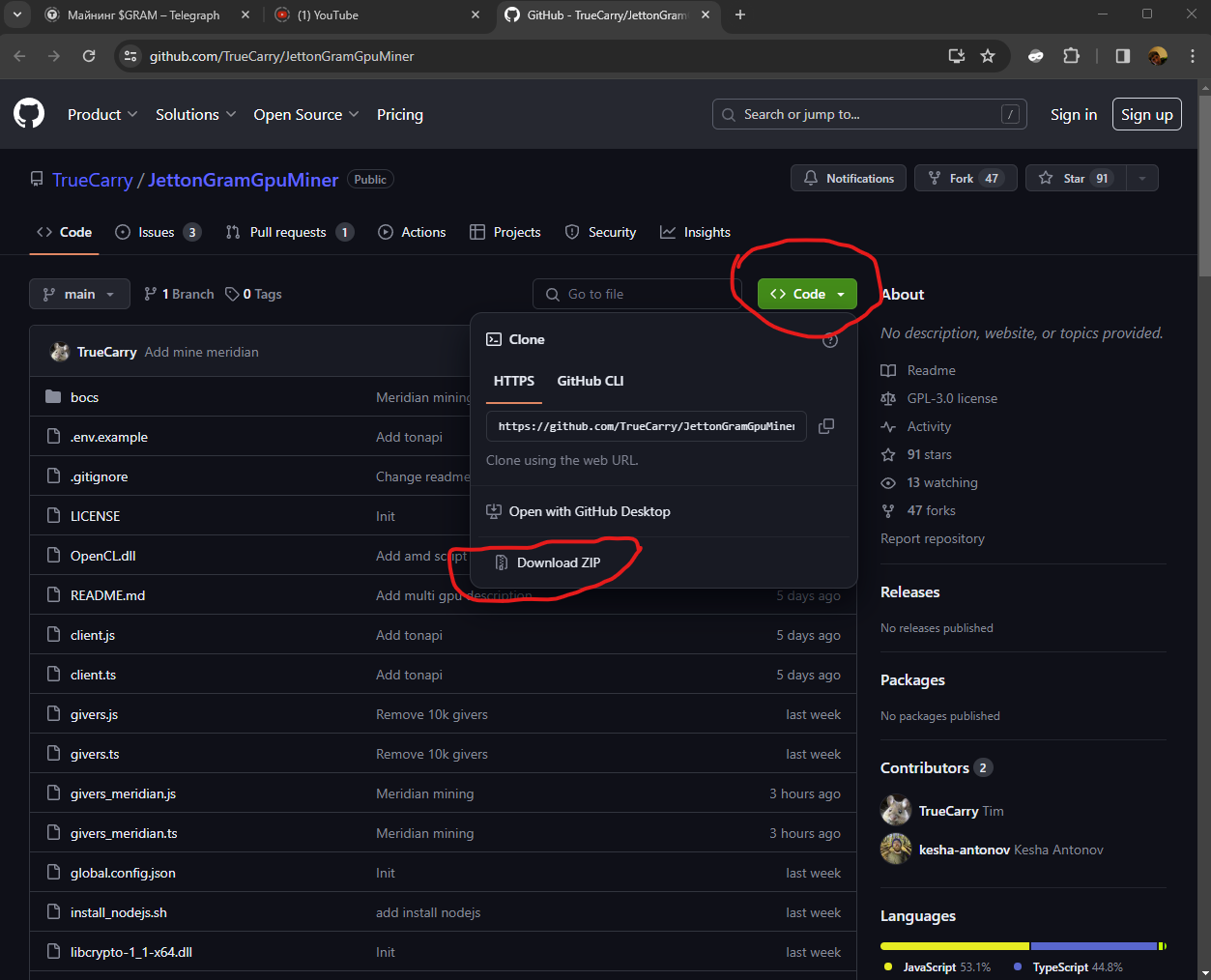
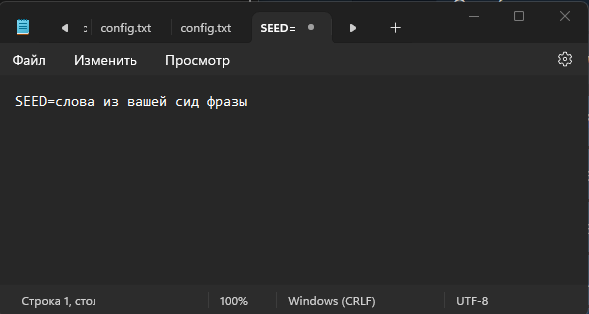
To start mining, run the file start_tonapi_1000.bat if you have an NVIDIA video card, start_tonapi_1000_amd.bat if from AMD and start_multi_8.bat if you have several video cards. It is better not to launch batch files with the number 100, since in this case, when you find a block, you will receive not 1000, but 100 coins, and the TON costs for mining will not pay off (at the rate at the time of writing 1 GRAM = 0.0065 $), use only customized batch files for 1000th gifters. For each sent share, you will be charged 0.004 TON in two transactions (-0.05 +0.046 TON) - if this happens, it means you have configured everything correctly and the miner has correctly identified your wallet using the SEED phrase. Each such transaction is a sent share, and not a found block; if a block is found, a new GRAM token and a +1000 GRAM transaction will appear in your wallet (if you have configured the miner for 1000 gifters).
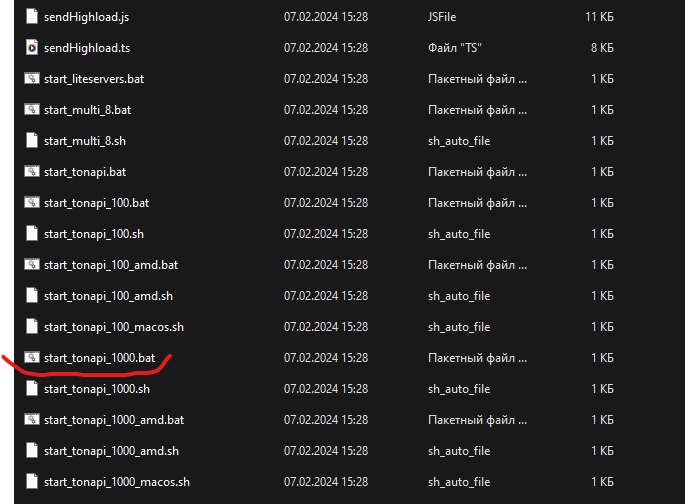
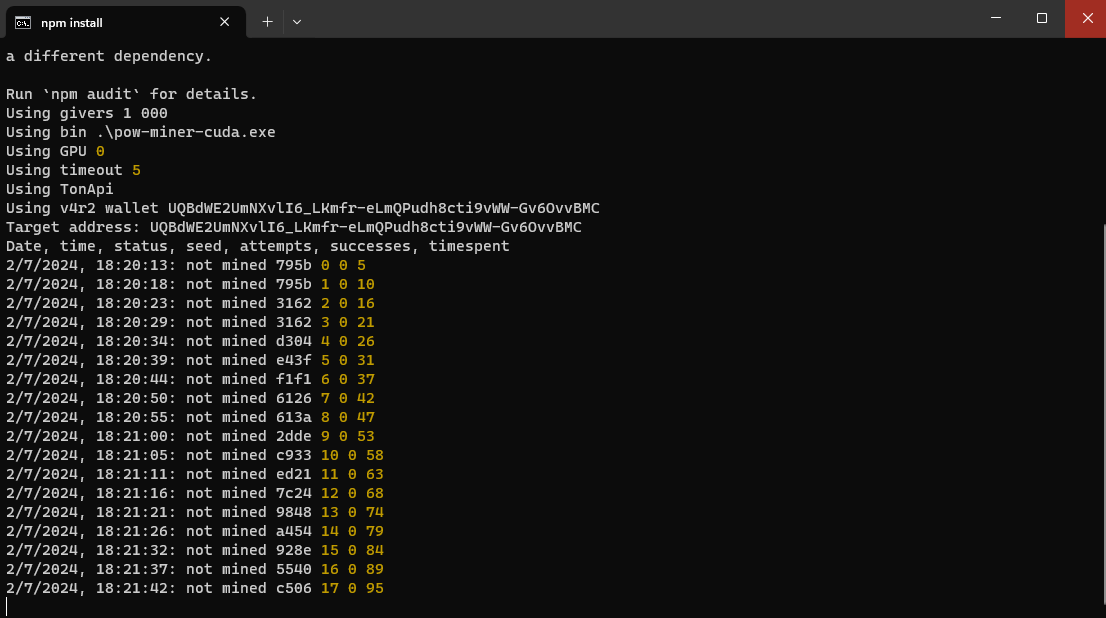
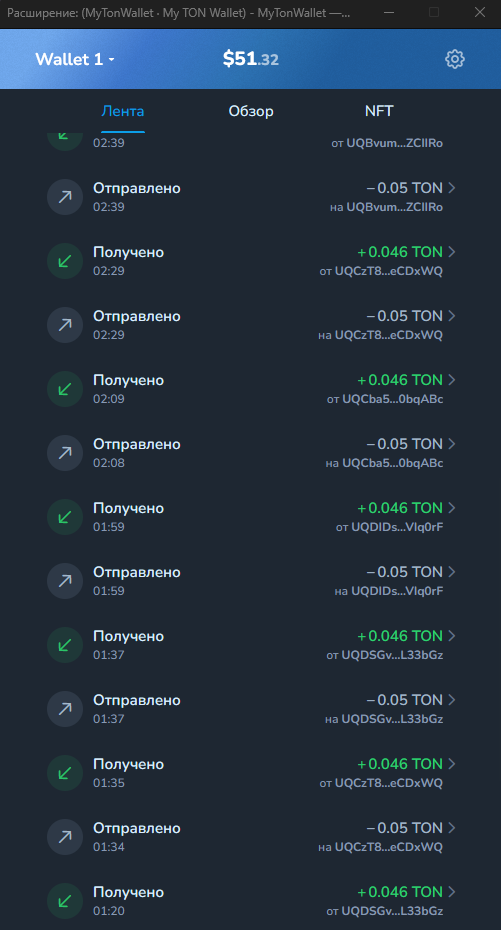
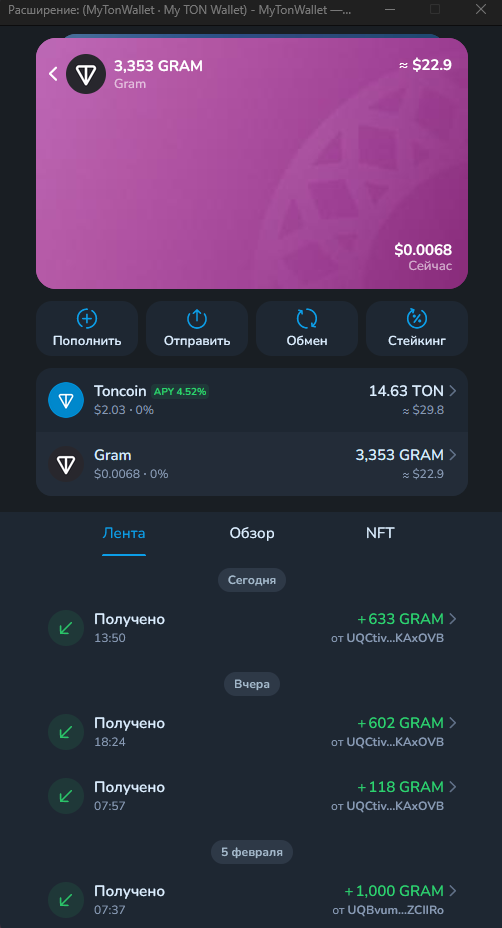
We remind you that the mining process requires a positive TON balance in your wallet, as they are spent on GRAM mining. (this is only relevant for solo mining; when mining on a pool, TON fees are not charged). In addition, to start mining, you should activate your new wallet; to do this, simply transfer any amount in TON (for example, 0.1 TON) from yours to the same wallet; without this procedure, it may turn out that you will not receive the mined GRAM tokens.
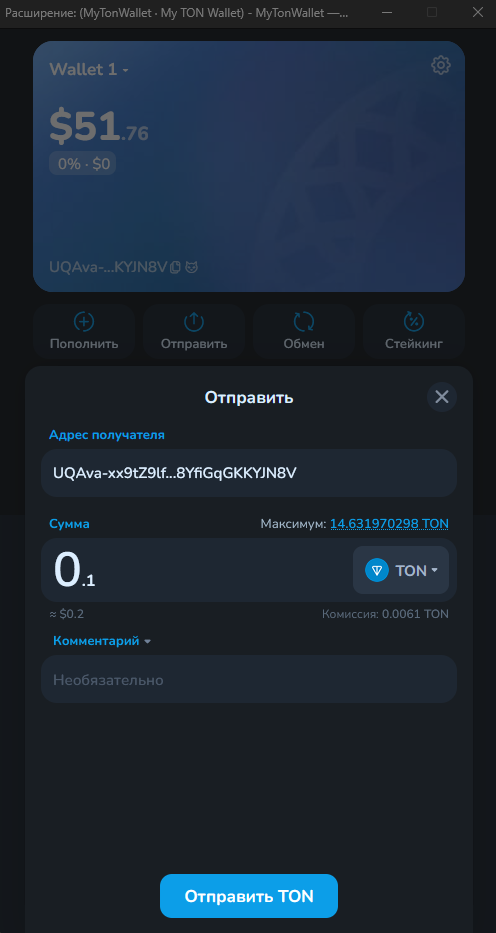
If your account runs out of TON balance, the mining process will be stopped, so always make sure that you have the required number of TON coins in your wallet. If you have already managed to mine a certain amount of GRAM, you can exchange them for TON inside your wallet. Sometimes this method may not work (for example, there is not enough liquidity in the pool), in this case, use a third-party swapper of the Telegram Network - TheDust.io. In this case, connect your MyTonWallet wallet on their website, go to the swap section and exchange the tokens you need (for example, GRAM to TON).
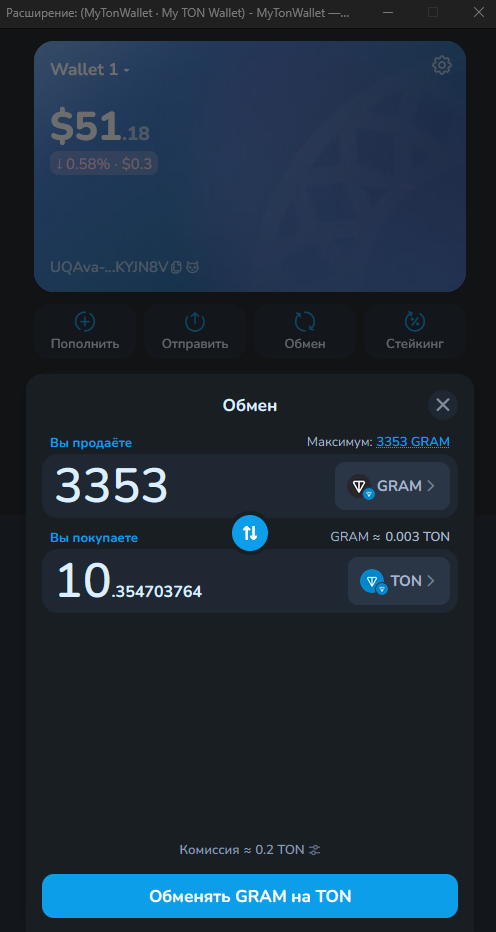
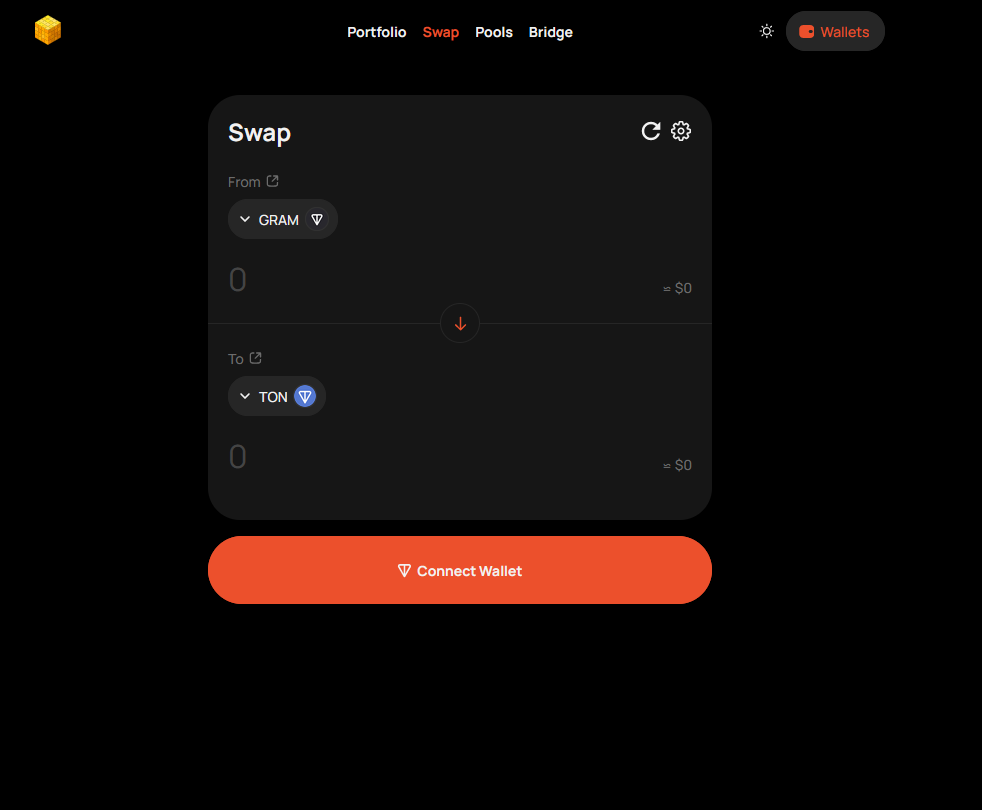
Setting up mining on a pool under Windows
Go to the pool website and connect your MyTonWallet wallet there. Unfortunately, in our case, connecting the firefox extension did not work, so we installed MyTonWallet on the IPhone and connected it using QRCode.
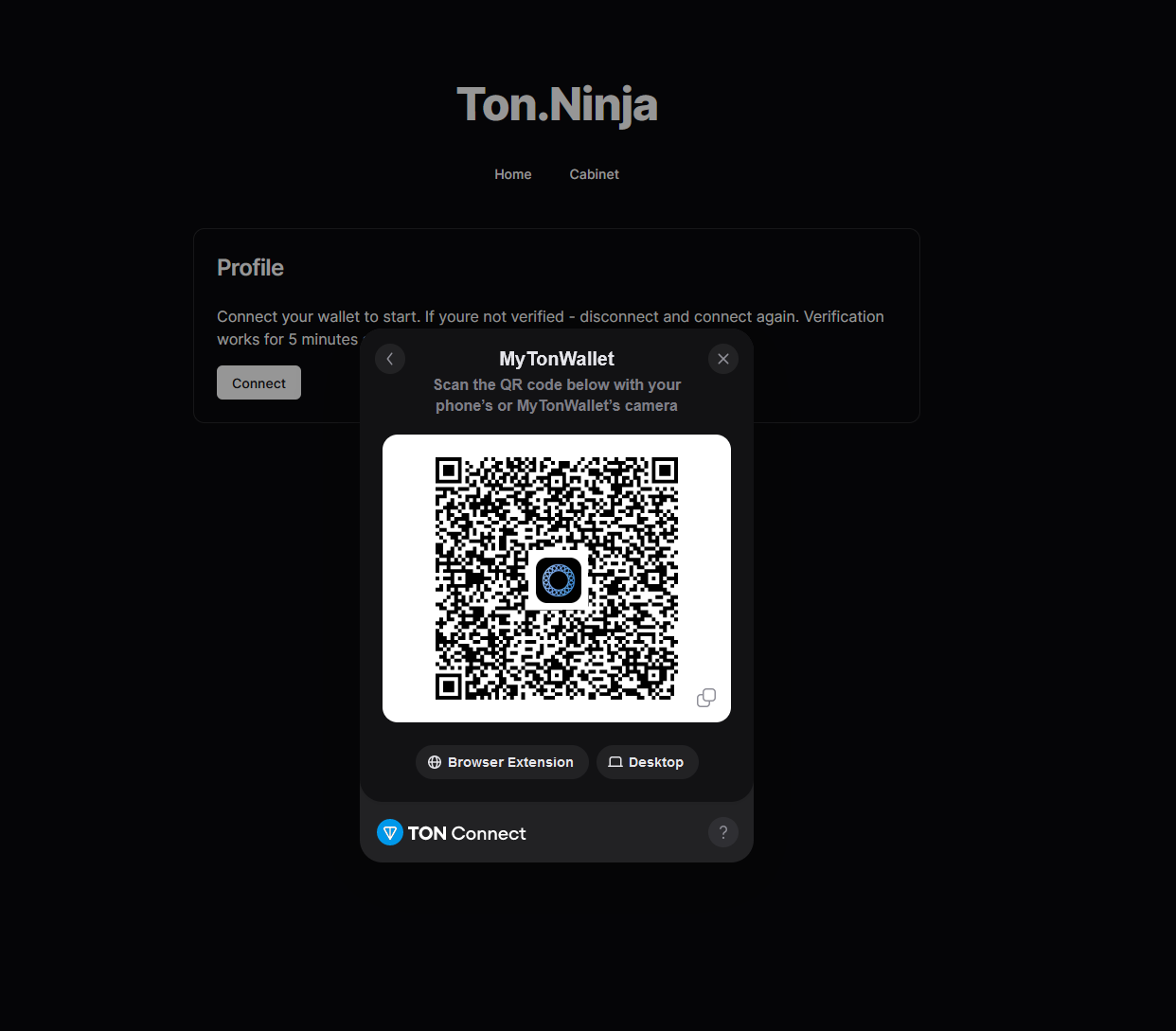
After authorizing the wallet, go to the Installation item and select the Windows tab. Download the miner from the link after the words Download miner, and then the .bat file by clicking on the "Download .bat" button, your wallet address will already be registered in it, since after authorizing the wallet, the pool knows your TON address. Unpack the miner into a folder convenient for you and copy the downloaded .bat file to this folder. Run this .bat file and the mining process will start.
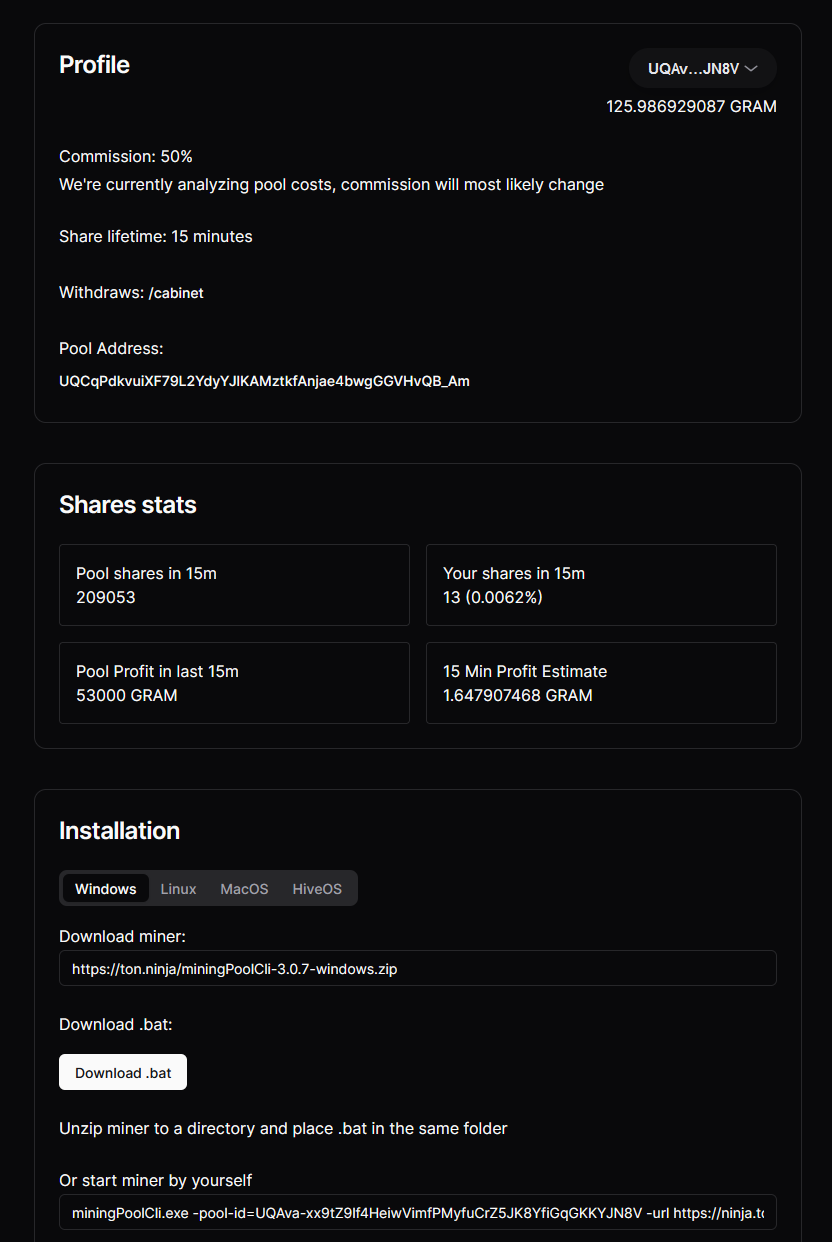
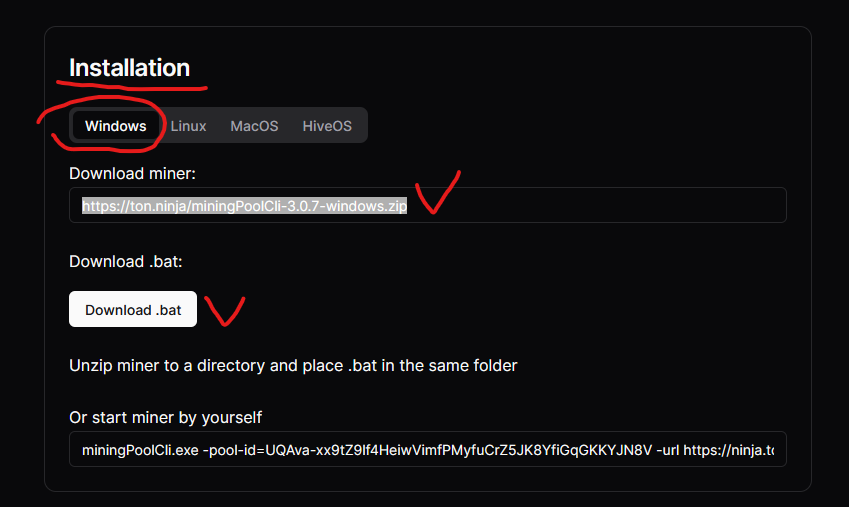
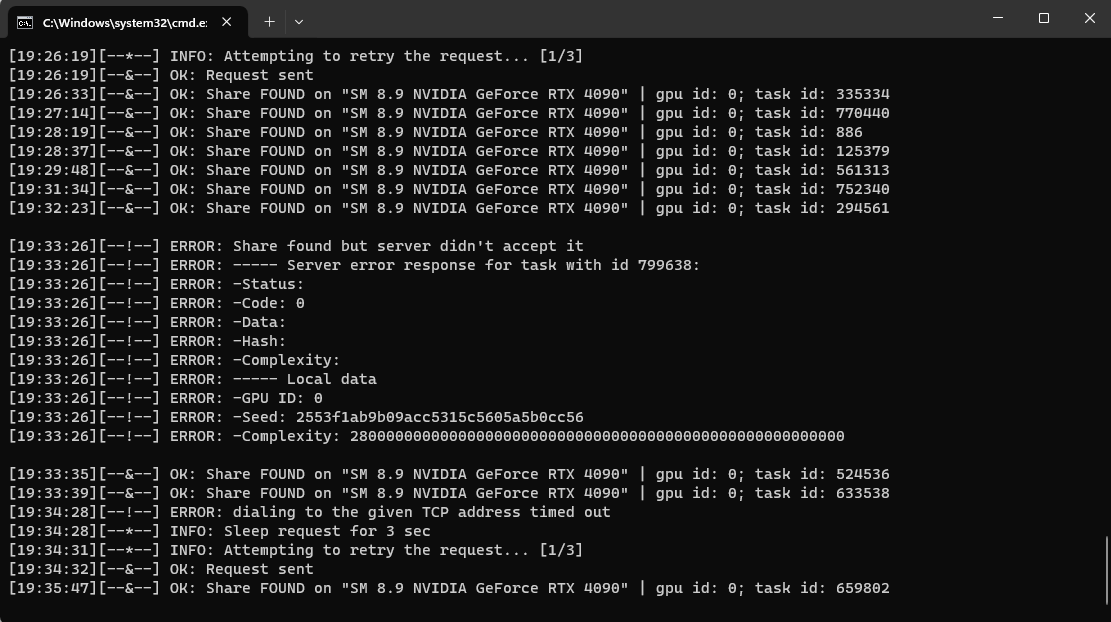
On the pool page you can see your GRAM balance, the number of shares sent in the last 15 minutes, and the calculation of the average number of coins that you can mine in 15 minutes.
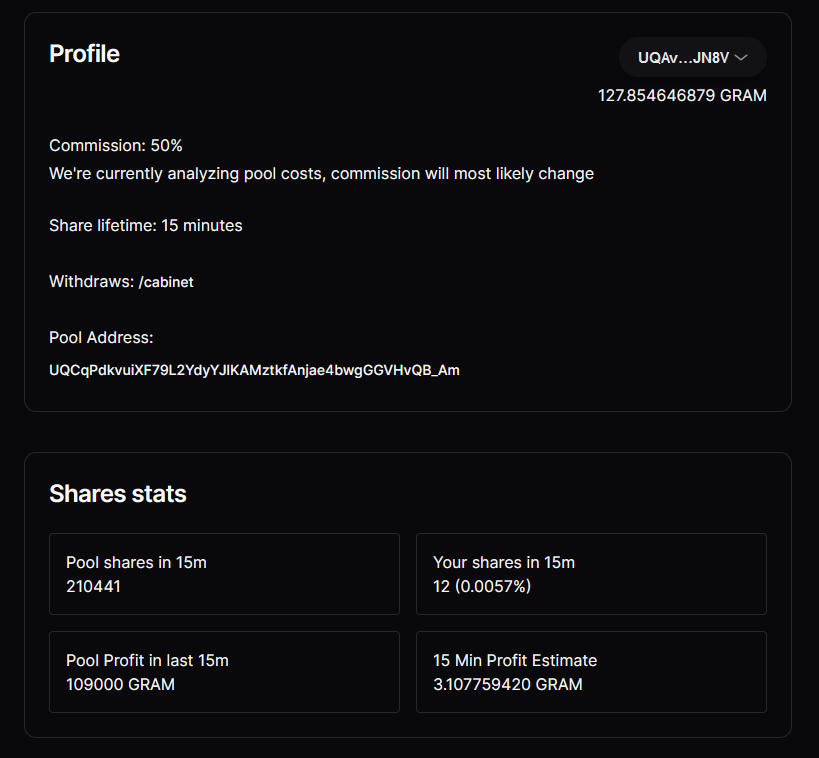
To withdraw the mined GRAM, click on the Cabinet link, authorize your wallet again (verification works within 5 minutes after authorization), if more than 5 minutes have passed, you will need to connect your wallet again to withdraw funds.
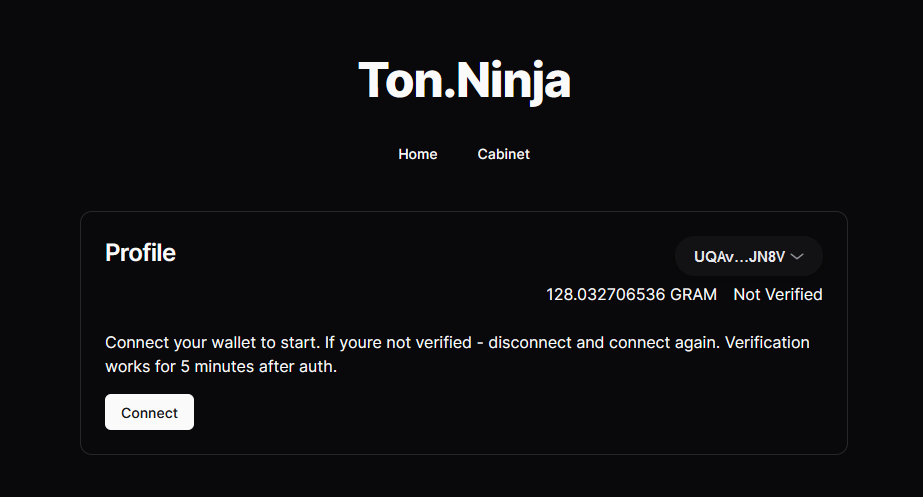
To withdraw, enter the available amount of GRAM and click Create withdraw. Follow the link that appears and open it in Telegram by clicking on the "Send message" button in the browser window that appears. After this, a chat with Crypto Bot will open in your Telegram messenger. Enter the /start command to receive your coins, and then click Open wallet, on the balance of which you will see your tokens.
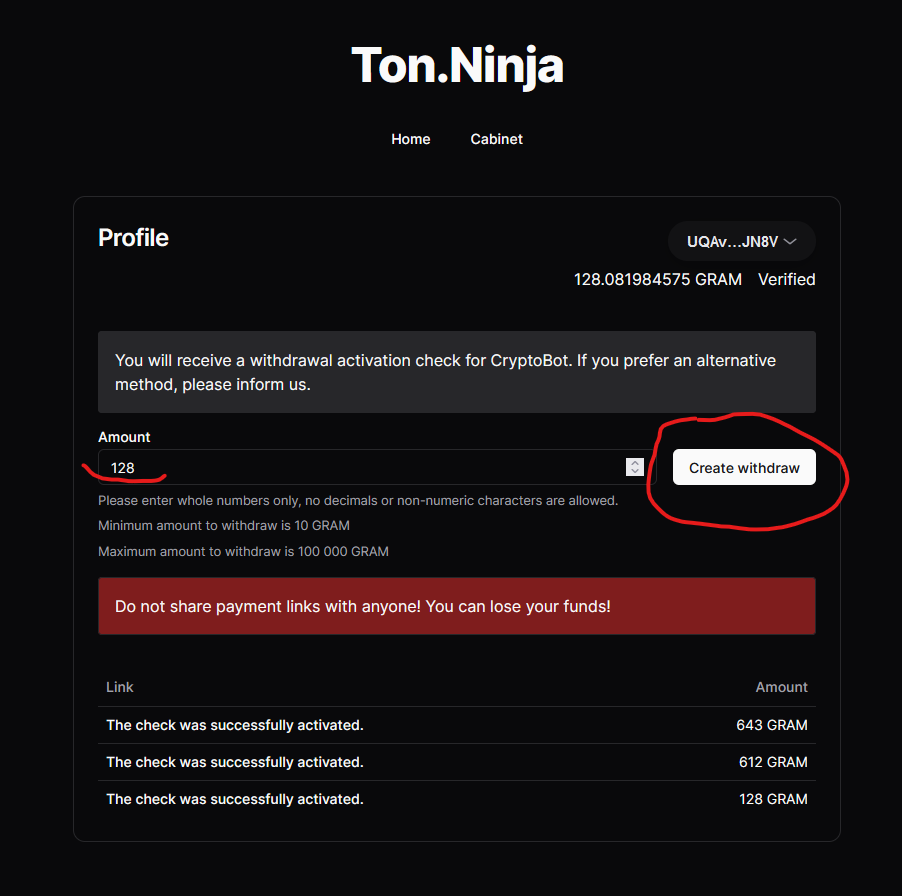
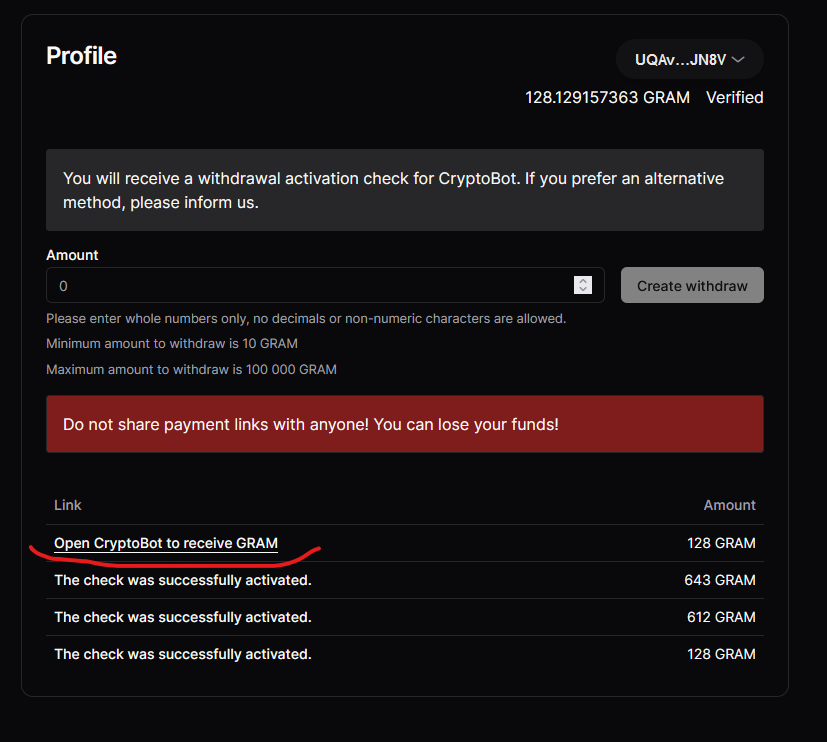
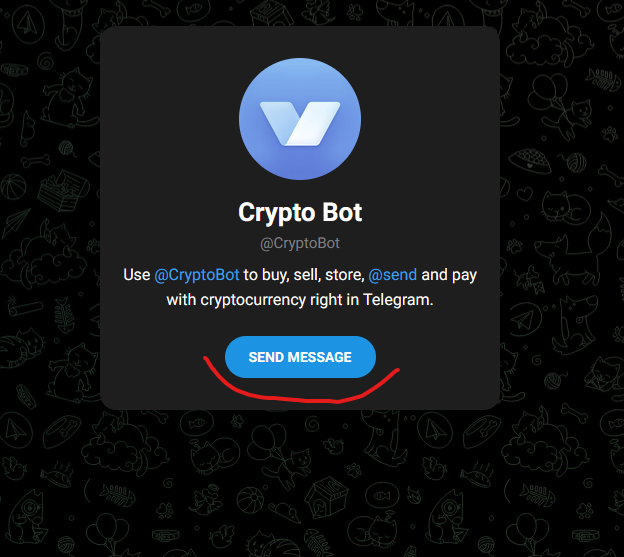
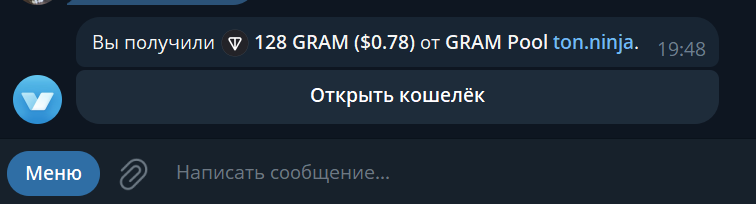
Next, click the Withdraw button, select GRAM, then The Open Network (TON), after which enter your wallet address from MyTonWallet and the amount in GRAM that you want to send to your wallet. Then click on the Confirm button and wait for the tokens to arrive in your wallet. The withdrawal fee is 10 TON. The pool commission for mining is 50%, but in this case you do not have to pay TON tokens for the mining process, this is taken care of by the pool.
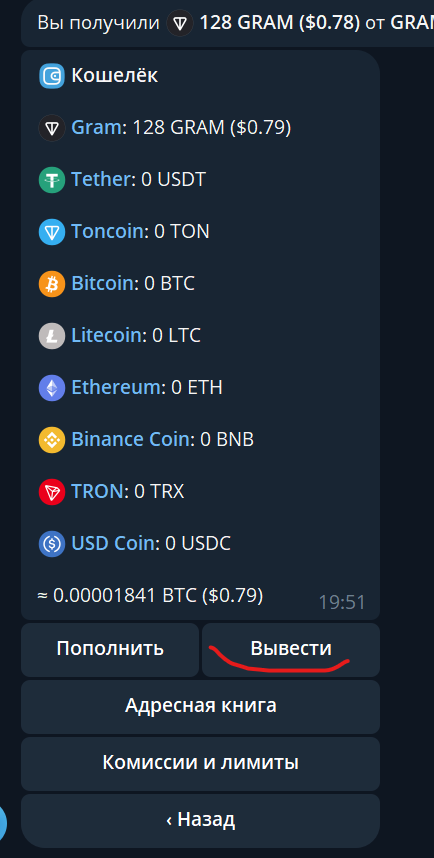
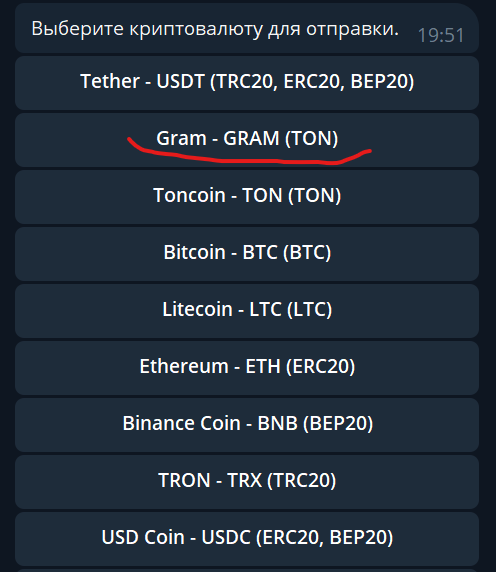
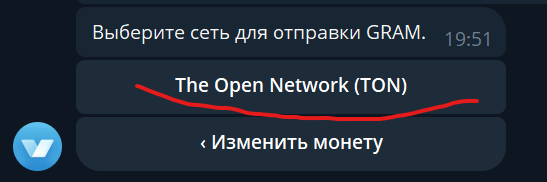
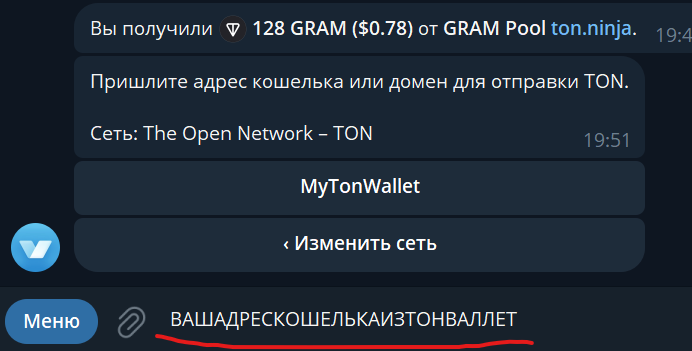
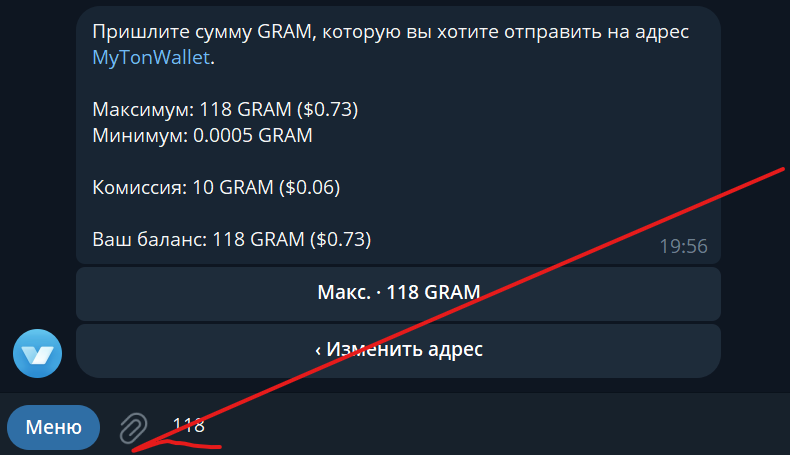
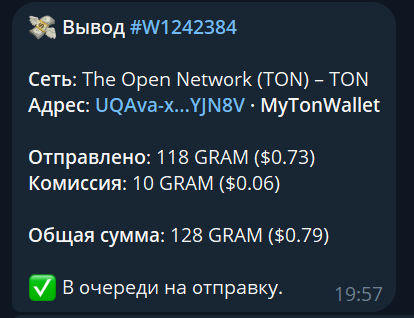
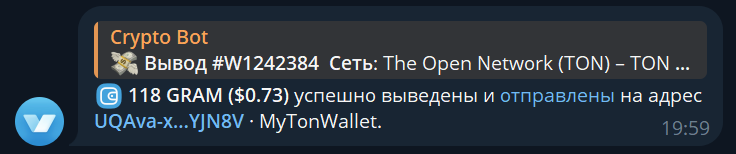
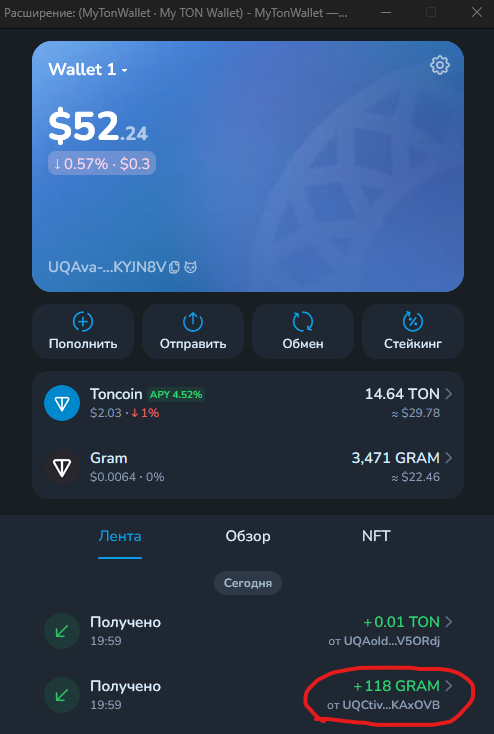
Setting up mining on a pool under HiveOS
Go to the pool website, Log in to the pool using your MyTonWallet wallet, then go to the Installation -> HiveOs section. We follow the instructions and launch the flight sheet.
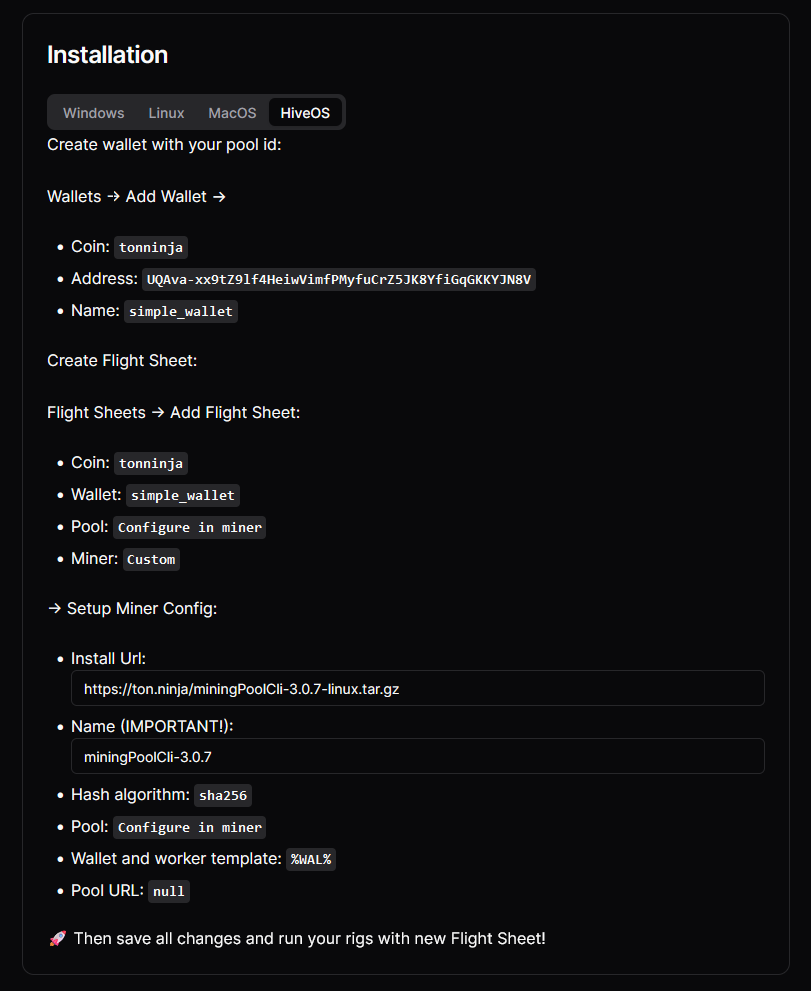
When creating a wallet in the Wallet section, do not forget to indicate exactly your TON wallet.
How to withdraw what you have mined
You can exchange all your mined GRAM tokens for TON, as we described above, after which TON can be withdrawn to an exchange, for example on MEXC - where you can sell it for USDT or another cryptocurrency and withdraw it in the usual way for you.
