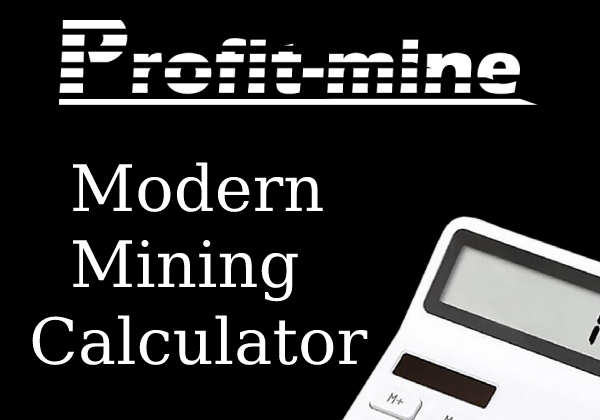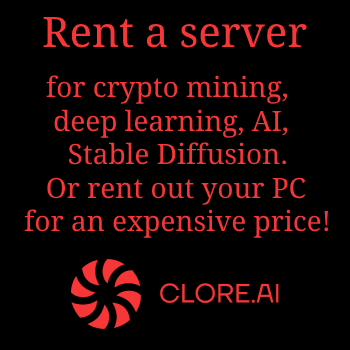In one of the past materials, we have already talked about the possibility of Ethereum (ETH) + Zilliqa (ZIL) Dual Mining, when most of the time your rigs mine Ether, but once within 2-3 hours for one minute they switch to Zilliqa mining, thanks to this scheme now you can increase your income from ether mining by 5-15%. In the last article, we talked about how to set up dual mining for Windows, but now it's time to talk about how to do it for the popular Rave OS mining OS.
In one of the past materials, we have already talked about the possibility of Ethereum (ETH) + Zilliqa (ZIL) Dual Mining, when most of the time your rigs mine Ether, but once within 2-3 hours for one minute they switch to Zilliqa mining, thanks to this scheme now you can increase your income from ether mining by 5-15%. In the last article, we talked about how to set up dual mining for Windows, but now it's time to talk about how to do it for the popular Rave OS mining OS.
Step-by-step instruction on how to set up Ethereum + Zilliqa dual mining for Rave OS
- We get the address of the Zilliqa wallet: for starters, in addition to the Ethereum wallet, you must also have a wallet where Zilliqa (ZIL) coins will be mined. The easiest way to get it is to generate a deposit address on the Binance exchange. To do this, log in with your account on Binance (or register if you still do not have an account on this exchange). Go to the menu item "Wallet" -> "Fiat and Spot". Enter "ZIL" in the search bar to find the Zilliqa coin and click on the "Deposit" link on the right side of the cryptocurrency table. Then copy your address for deposits on the right side of the page as shown in the picture below. It is also worth noting that you must also have an Ethereum address where the mined ethers will be paid to you, if you do not have an ETH address, you can also get it on the Binance exchange by analogy with Zilliqa.

- Registering on the pool: Let's go to the site of the pool Ezil.me, which supports dual mining. In fact, the pool does not require registration, and your two wallet addresses (Ethereum and Zilliqa) will be your identifier on the pool to get statistics and payments. Click on the "Log in" button and enter your Ethereum and Zilliqa addresses in the pop-up window in the appropriate form fields, and then click on the "Log in" button. The mining statistics panel will appear in front of you, we immediately recommend that you enter the promo code "8ae4" (if the field with the promo code is empty) at the top right of the page to get a 2-week discount on the pool commission. By default, the pool charges a standard commission of 1% of the mined, however, thanks to our promo code, you will pay only 0.9% for the first two weeks of mining.
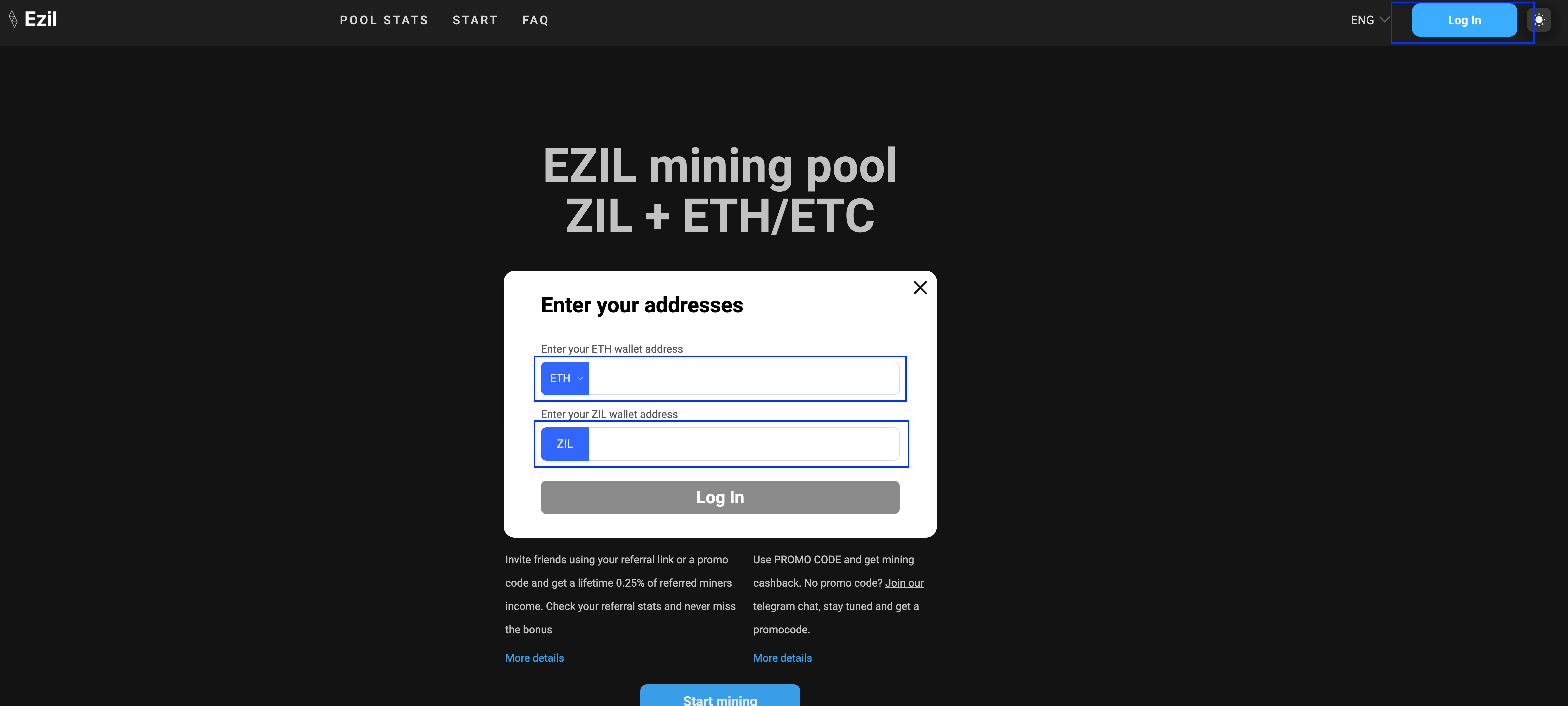
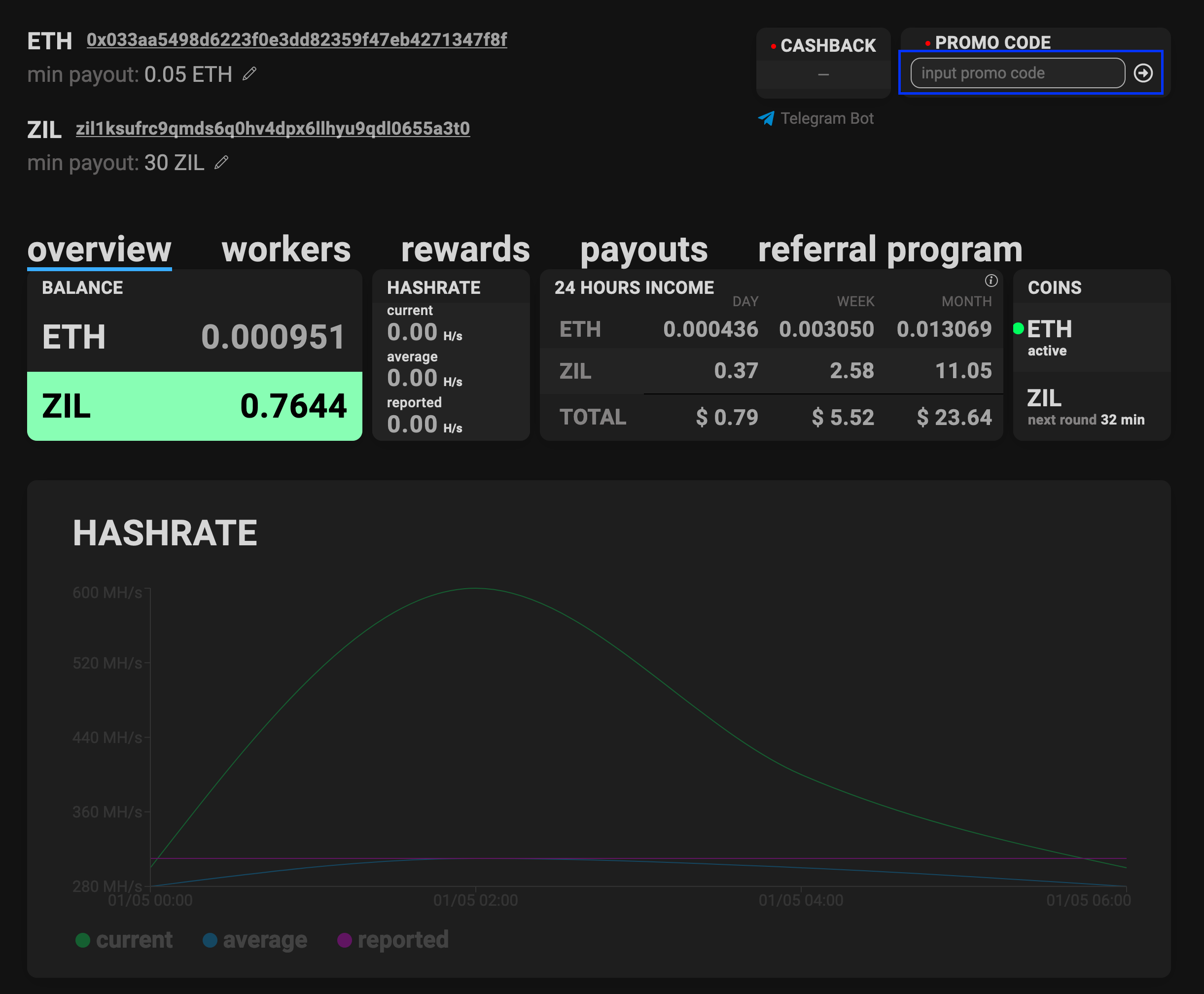
- Configuring Rave OS: Go to the Rave OS website and go to your account (or register if you don't have a RaveOS account yet). Go to the "Wallets" section and click on the "Add Wallet" button for creating a new wallet. In the pop-up dialog, enter the wallet name we invented, for example "dual-mining-wallet" and click on the "Add wallet" button. Fill out the form: In the "Select a coin" list, select "Zil (Zilliqa)", after which the "Coin name" field will be filled in automatically; in the list of pools "Please select pool" select "ezil ETH + ZIL"; just below we put a checkmark in front of the most suitable starum server for us (in our case, this is the EU region); in the password field (Password) just write the English "X" as shown in the pictures below; in the Wallet field, enter the addresses of the Ethereum and Zilliqa wallets, separating them with a dot "." (For example, if our Ethereum address: 0x40e565da3536f1790e3fd0ec4d8d0d591605ee5c and zil1vsvlha9c9hvhvd04786ryfkn29h0ynj6k64n6j - this is our Zilliqa purse, we need to enter 0x40e565da3536f1790e3fd0ec4d8d0d591605ee5c.zil1vsvlha9c9hvhvd04786ryfkn29h0ynj6k64n6j line); In the list of miners "Please select miners", select the latest version of lolMiner (In our case, it was version 1.24a); Now we click on the "pencil" icon opposite the miner version (this will open the opportunity to write additional parameters for the miner) and in the pop-up window that appears, enter the following line "--enablezilcache --dualmode zil --dualstratum YOUR_ETHEREUM_WALLET @ ETHEREUM_POOL: PORT" where we replace YOUR_ETHEREUM by your Ethereum address, and ETHEREUM_POOL: PORT to the address of the pool where you are going to mine Ethers (For example, in our case, and we want to mine Ethereum on the Ethermine.org pool, the line will be like this: "--enablezilcache --dualmode zil --dualstratum 0x40e565da3536f1790e3f5d1d0ec5 @ .ethermine.org: 4444 "), after which we save the entered data by clicking on the "Save" button. Finally, click "Save" again to save the dual mining wallet we created.
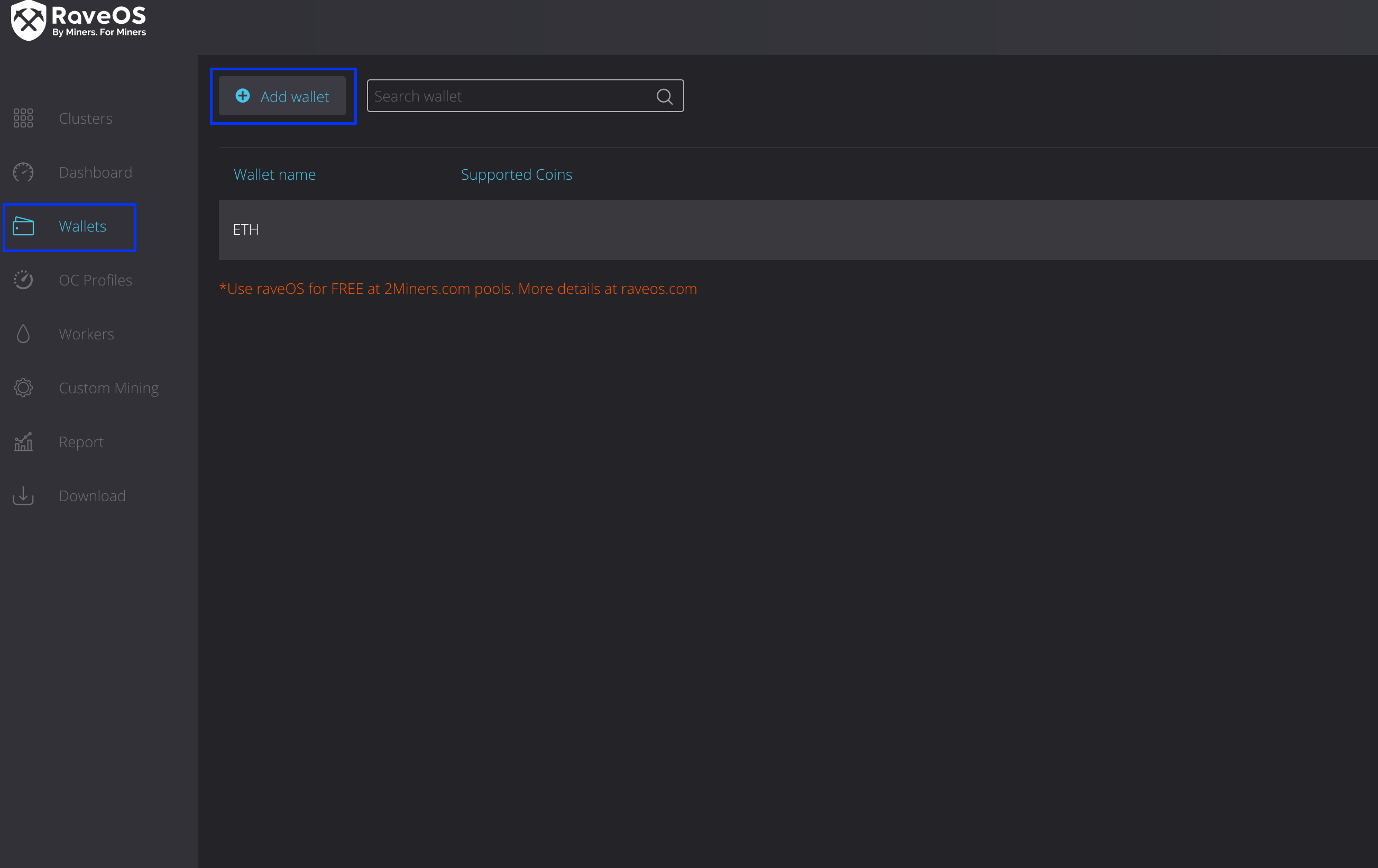
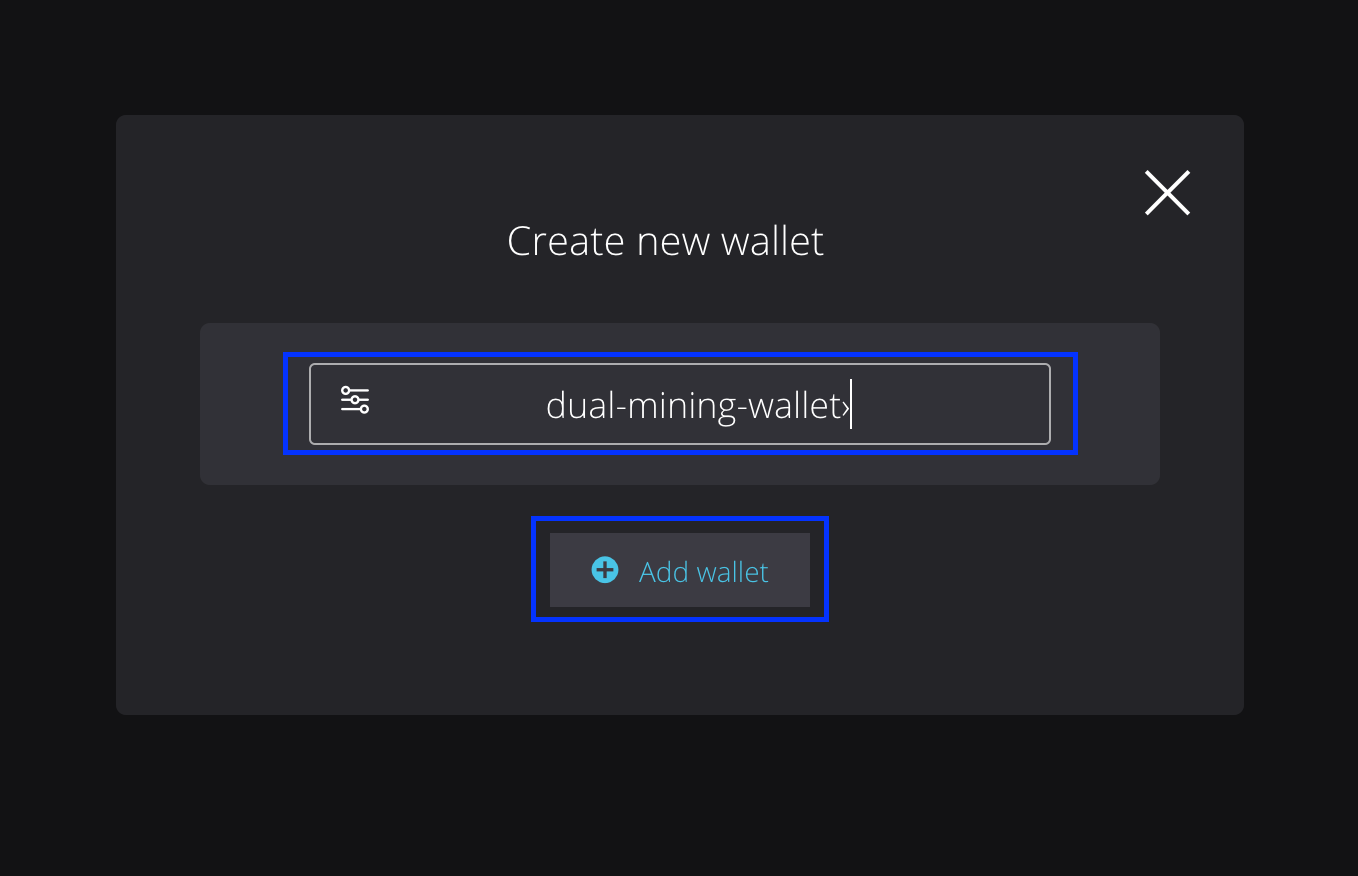
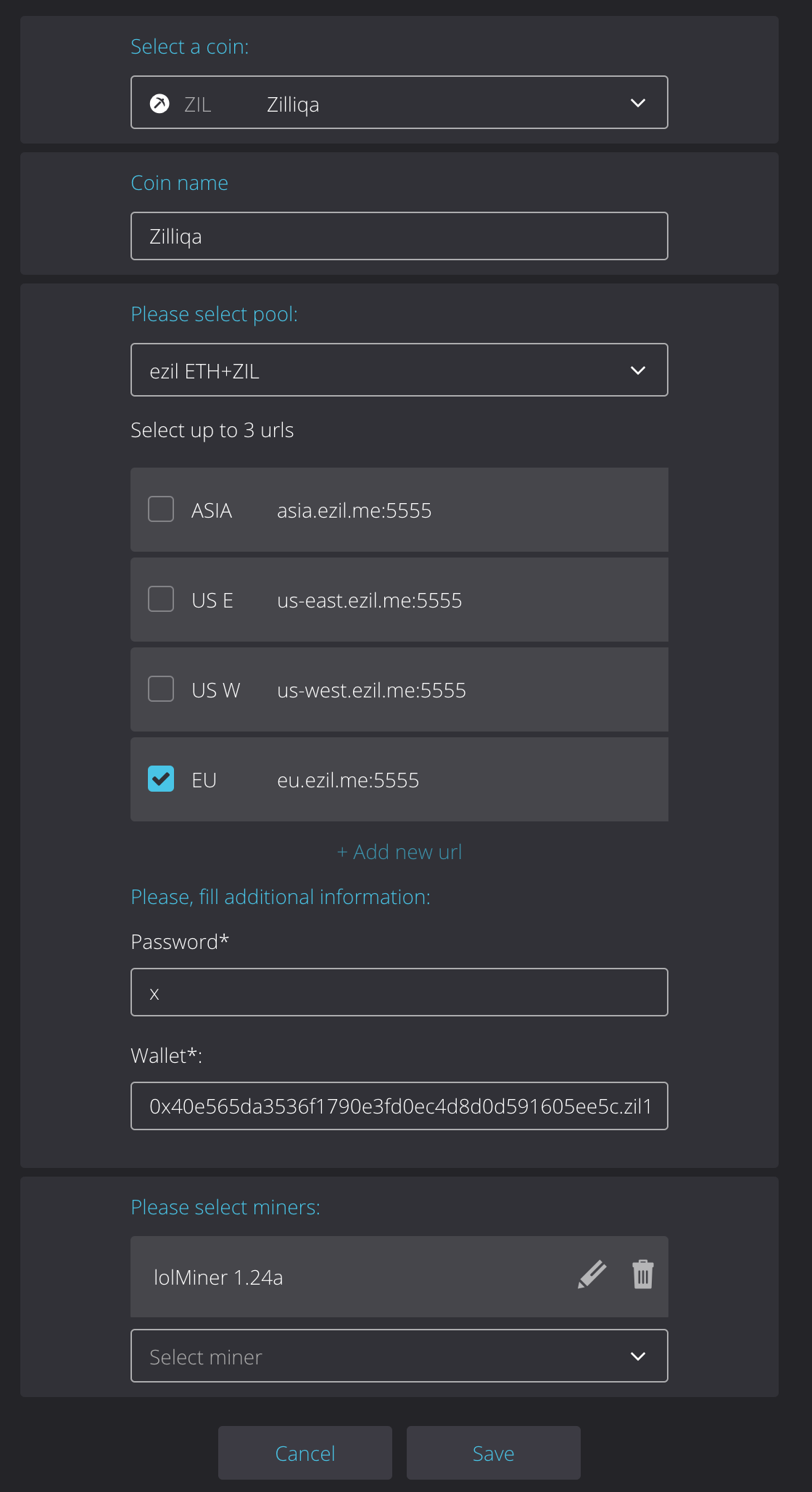
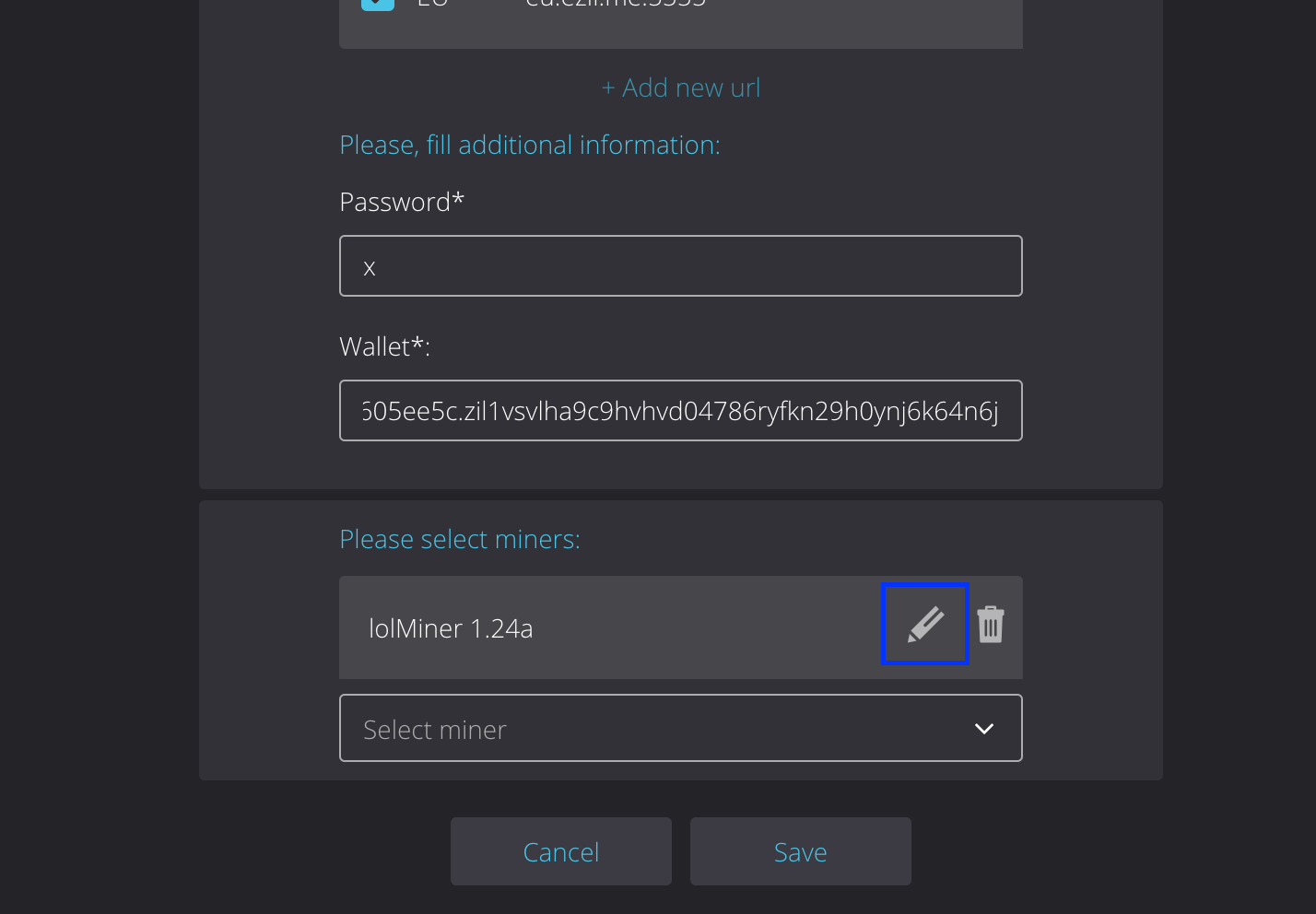
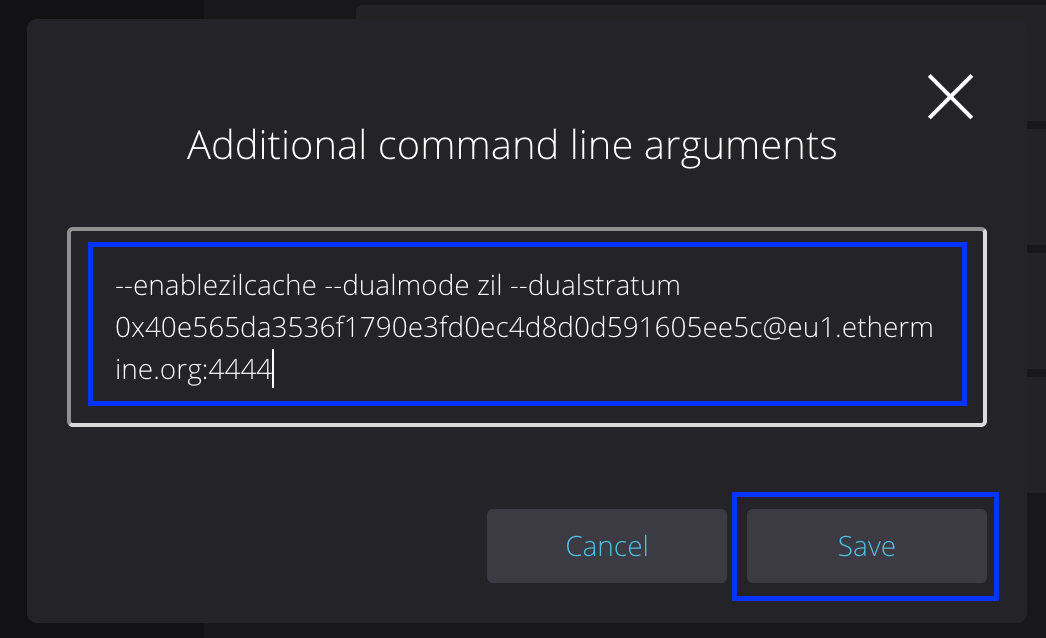
- Launching the mining process: Go to the "Dashboard" section and select the worker (rig) on which we want to run dual mining (it is worth noting that lolMiner only supports video cards from AMD, so for mining on Nvidia GPUs you can set up a wallet for PhoenixMiner). Go to the worker settings, in the upper right corner of the screen, click on the "Mining" button, and then select the wallet we just created, the ZIL coin and the lolMiner miner in the pop-up window. Then click "Apply for All".

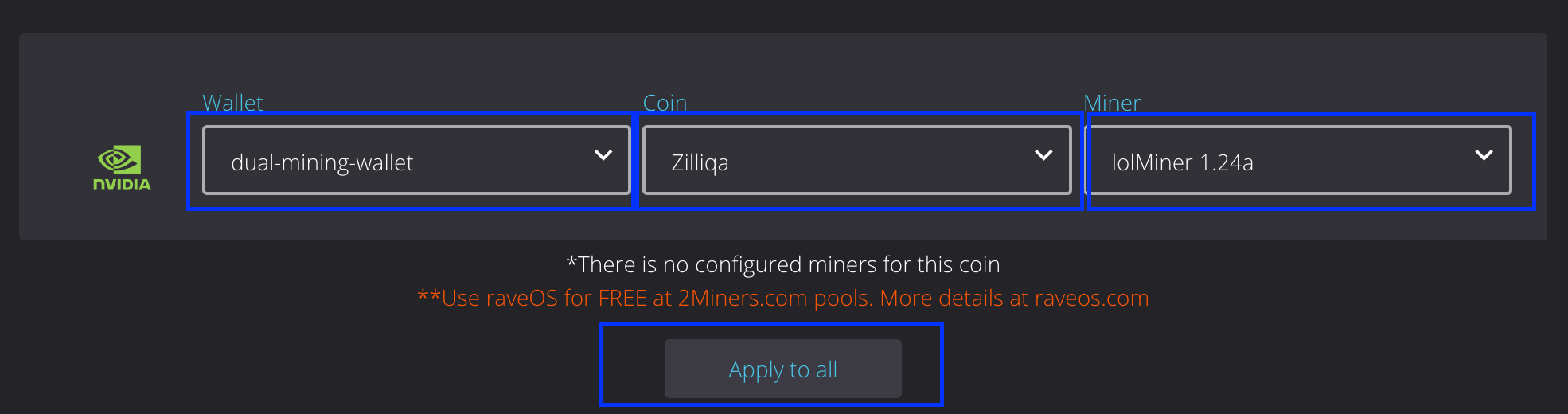
That's it, you have set up dual mining on RaveOS. You can find statistics on the mined ZIL coins in your personal account on the Ezil.me pool, and for Ethers - on the pool that you use to mine ETH and which you have specified in the additional pool parameters after the --dualstratum key. This was a guide on how to set up Ethereum (ETH) + Zilliqa (ZIL) dual mining for AMD video cards under the RaveOS mining operating system. We will tell you how to set up dual mining on NVIDIA cards (PhoenixMiner miner) in the very near future. Follow the news on our website and subscribe to our telegram channel and chat so as not to miss anything interesting.